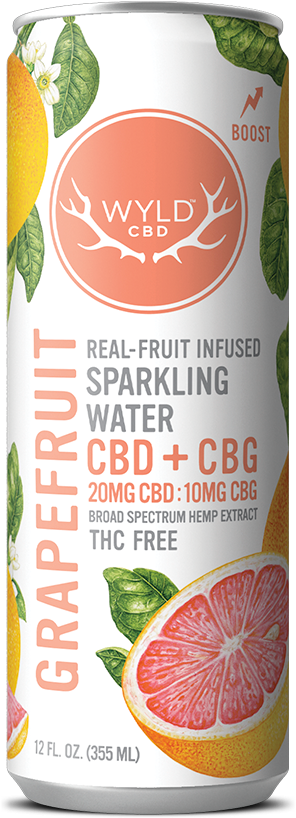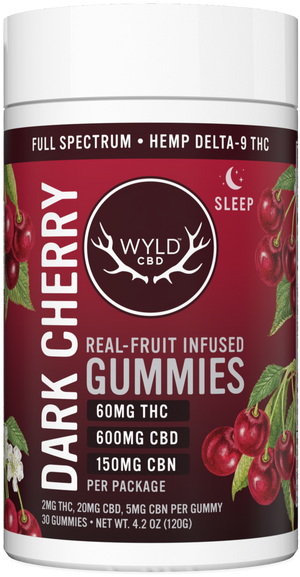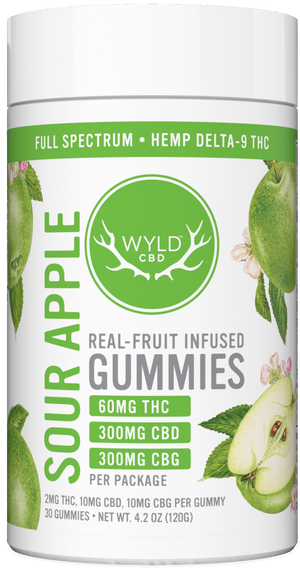Accessing my Account
- Log into your account here
- If this is your first time accessing your subscription and you are unable to log in, you will need to Create an Account
- Manage Subscriptions
- Add or remove a product, change shipment date or cancel subscriptions for any of our products!
Skip a Shipment
- Log into your account here
- Manage Subscriptions
- Skip (located at the bottom of each subscription)
Remove or Swap Product
- Log into your account here
- Manage Subscriptions
- Swapping product - Edit Products button - Three dots next to the item you wish to swap - Choose the product you wish to swap to - Confirm - Save Changes
- Removing product - use the Minus (-) toggle next to the quantity below the product you wish to remove/cancel - "Remove Product" pop up - Confirm
Change Product Size or Quantity
- Log into your account here
- Manage Subscriptions
- Change Quantity - use the Plus (+) or Minus (-) toggle next to the quantity below the product you wish update
- Change Size - Edit Products button - Three dots next to the item you wish to swap - Choose the product you wish to swap to and ensure the Piece/Pack size is correct - Confirm - Save Changes
Change Next Charge Date
- Log into your account here
- Manage Subscriptions
- Next Order Date button (located at the bottom of each subscription) - Choose and Confirm the new date
- Want to place an order now? Get not button (located at the bottom of each subscription) - Confirm
Change Delivery Schedule/Frequency
- Log into your account here
- Manage Subscriptions
- More button (located at the bottom of each subscription) - Edit Frequency - update the frequency and next order date - Apply
Update Card on File
- Log into your account here
- Manage subscriptions
- Choose "Edit" next to your billing details and a secure email will be sent
- Note: update your billing details for each of the subscriptions in your profile
Update Shipping Address
- Log into your account here
- Manage subscriptions
- Choose "Edit" next to your shipping information
- Note: update your shipping details for each of the subscriptions in your profile